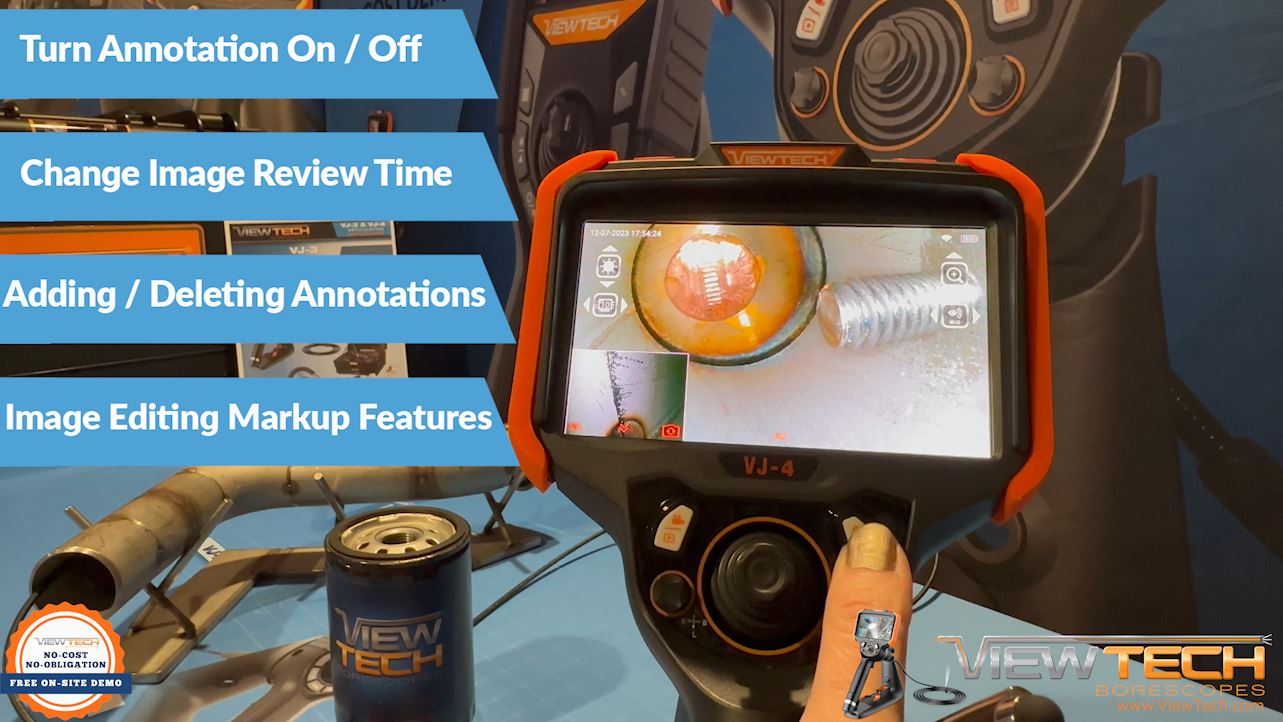ViewTech Keeps Their Clients Informed With Video Borescope Updates and Informational Videos
Our only business is borescopes, which makes us the industry leaders in borescope sales and service.
VJ-4 Annotation & Image Markup
ViewTech Borescopes VJ-4 Video Borescope – Annotation & Image Markup
ViewTech Borescopes VJ-4 Video Borescope – Annotation & Image Markup on YouTube
ViewTech Borescopes newest video borescope, the VJ-4, is equipped with many new options to assist with essential maintenance and inspection requirements, including image and video annotation. This video details how to turn image and video annotation on or off, change the image review time, as well as adding a new and deleting previously saved annotations. Finally, we will briefly overview a few features available with image editing.
First, in system settings mode, select annotation and review settings. When image and video annotation are set to Yes, a dialog box will appear each time you capture an image or begin recording a video. You can have image annotation set to Yes, while video annotation is set to No, and vice versa. The time length set with Image Review Time determines the number of seconds the annotation dialog box will be present after capturing an image or starting a video recording. Be sure to select OK if changes need to be saved to your annotation settings, or Cancel if there are not any changes required.
With annotation set to Yes, immediately after an image is captured or video recording has started, the option to Add Annotation appears at the top of the screen. Pressing the Left Control Button or selecting No will dismiss the option prompt. Pressing the Right Control Button or Selecting Yes, will show Annotation Content. Now you can select frequent or previously saved annotations from the Annotation List. You are able to delete saved annotations by pressing the Delete icon, selecting the annotations you wish to delete, and pressing the right control button or selecting Delete to permanently remove the text from the Annotation list.
To add a new annotation first press the Plus icon, then use the keyboard to type the desired text to display. Before adding your annotation, select an appropriate font size and color that will be visible on the inspection image or video. Once the text and settings are ready, pressing the Right Control Button or selecting OK will add the annotation to the image or video.
An extra feature available to markup inspection images can be found within System Settings Image Editing. First begin by pressing and holding the left control button to enter image and video playback or selecting Image Browsing icon when in Live Image mode. When viewing an image you would like to markup, select the Enter Image Editing Mode Icon.
Here you can write free hand on an image, add arrow icons to an image, type text on an image, along with changing the size and color of the font, lines and arrows. If you would like to keep the changes made to the image, be sure to save the image before going back to the previous screen. Selecting the Undo Changes icon will revert to the original image. For more information on Reference Measurement, watch our detailed video on this feature.
The best way to experience a ViewTech video borescope is with our free on-site demo program. Call to speak with one of our knowledgeable video borescope experts and we will help find the best borescope for your inspection needs. You will quickly realize why ViewTech Borescopes is the number one seller of video borescopes in North America.
Request a Free Demo Unit
Check the box in the form below and one of our representatives will arrange a free demo unit.
Call Us at 231-943-1171
– Or –
Fill out the form below and one of our representatives will contact you.