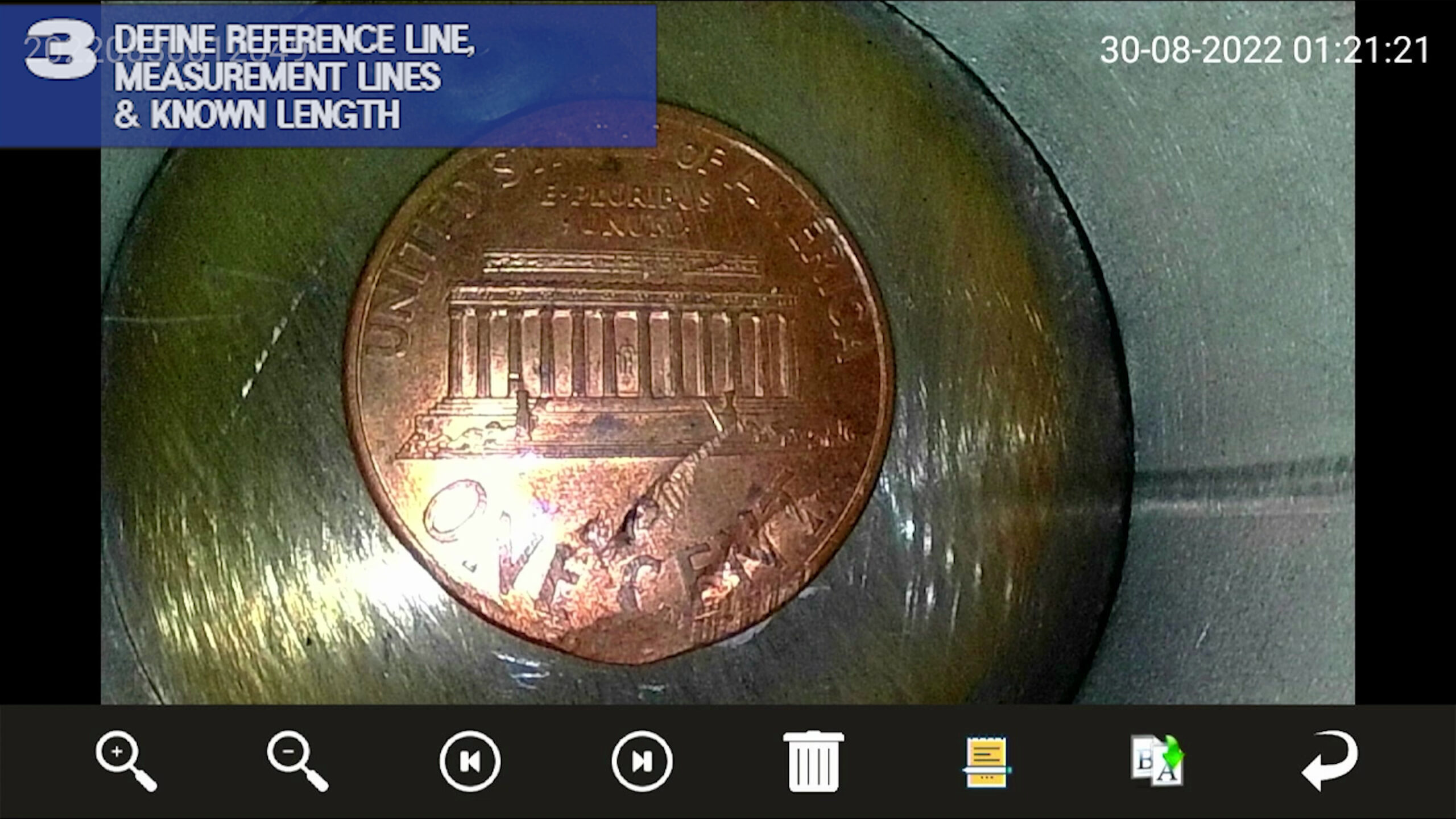ViewTech Keeps Their Clients Informed With Video Borescope Updates and Informational Videos
Our only business is borescopes, which makes us the industry leaders in borescope sales and service.
VJ-4 Video Borescope Reference Measurement
ViewTech Borescopes VJ-4 Video Borescope Reference Measurement
ViewTech Borescopes VJ-4 Video Borescope Reference Measurement Video on YouTube
ViewTech Borescopes newest video borescope, the VJ-4, is equipped with many new options to assist with essential maintenance and inspection requirements, including Reference Measurement. The following video details the 5 simple step process to achieve precise results while utilizing ViewTech’s VJ-4 reference measurement. These steps are to first capture a quality inspection image, the second step is to locate the image, the third step is to define the reference line, lines requiring measurement, and the known length, the 4th step is to adjust font or line settings, and finally, step 5 is to end by saving the image.
Step 1
First, to begin using the Reference Measurement feature on the VJ-4 video borescope, you will want to take a still image of the inspection area to measure. To produce the most accurate reference measurements, position the distal tip close to or use the zoom function to capture the entire area that requires measurement within the OLED display before pressing the photo capture trigger. As a best practice, it can be helpful to utilize the image annotation function to quickly recognize any images that require Reference Measurement when searching through numerous files and/or folders.
Step 2
The next step is to locate the saved image or images. Immediately after an image is captured that requires Reference Measurement, users can press and hold the Left Control Button while in Live Image Mode to select Enter Image Editing Mode. If multiple images are saved, it would be easiest to search for an image or images stored by selecting the image browsing icon in the menu navigation screen, locating the image, followed by selecting Enter Image Editing Mode.
Step 3
Once in Image Editing Mode, select Reference Measurement which is represented by the ruler icon. Follow the steps displayed on the screen. Begin by tapping two points with the stylus on the screen, from left to right, to indicate your measurement reference. A red line will appear, along with the pixel value in the reference line field. Next, tap two points with the stylus to indicate the distance or distances you would like to be measured. A green line and its pixel value will appear. After lengths to be measured are plotted, the last prompt is to input a number for the known length of the red reference line. With this example, it is known that the diameter of a penny is 19.05 mm. After entering the length of reference, measurement results will display in green text above each measurement line.
Step 4
Note: if measurement results become truncated or are too small, or the line size needs to be adjusted, users can manipulate the size of font or lines within the Settings Icon. Using the stylus, tap the minus or plus icons to decrease or increase font or line size as needed. It is a best practice to use a font size ranging from 10-15 and line size from 1-3.
Step 5
Finally, be sure to tap the save icon before returning to the Live Image Screen. The reference measurement results will save as a new image, keeping the original image without measurements, allowing both before and after images to easily be shared.
To view our full library of instructional borescopes videos, visit our website, https://www.ViewTech.com.
Request a Free Demo Unit
Check the box in the form below and one of our representatives will arrange a free demo unit.
Call Us at 231-943-1171
– Or –
Fill out the form below and one of our representatives will contact you.